Add Customer Reviews With Monto
In this tutorial, we'll show you how to automagically handle customer reviews with Monto and your Foxy + Webflow store.
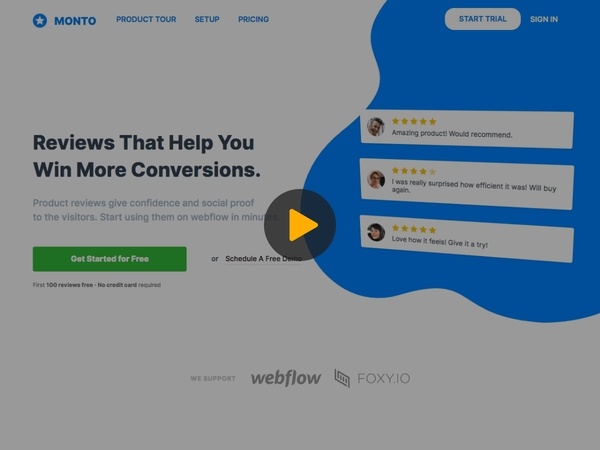
In this article
Configure Webhook
- 1
- Create your free Monto account here
- 2
- In Monto, choose the "Foxy for Webflow" option.
- 3
- Fill out your store information and click the "Continue" button.
- 4
- On the next page, copy your webhook title.
- 5
- Go to your Foxy Integrations page here
- 6
- In the Foxy Integrations page, under the "Webhooks" section, choose the "JSON Webhook" option.
- 7
- Paste the webhook title you just copied from Monto into the "Title" field.
- 8
- In Monto, copy your webhook URL and head back to Foxy.
- 9
- In Foxy, paste the webhook URL you just copied from Monto into the "URL" field.
- 10
- Ensure that "Transaction Created" is checked.
- 11
- Click the "Update Webhooks" button to save your changes.
Add Monto to Webflow
- 1
- In Monto, copy your Star Rating Widget snippet.
- 2
- In Webflow's Designer, load up your Products template page.
- 3
- Add an "Embed" element to where you want your Monto Star Rating Widget to show.
- 4
- Paste your Monto Star Rating Widget snippet and click to save your changes.
- 5
- In Monto, copy your Review Widget snippet and head back to Webflow.
- 6
- In Webflow, add an "Embed" element to where you want your Monto Review Widget to show.
- 7
- Paste your Monto Review Widget snippet and click to save your changes.
- 8
- Publish your changes and test to ensure everything works as expected.
